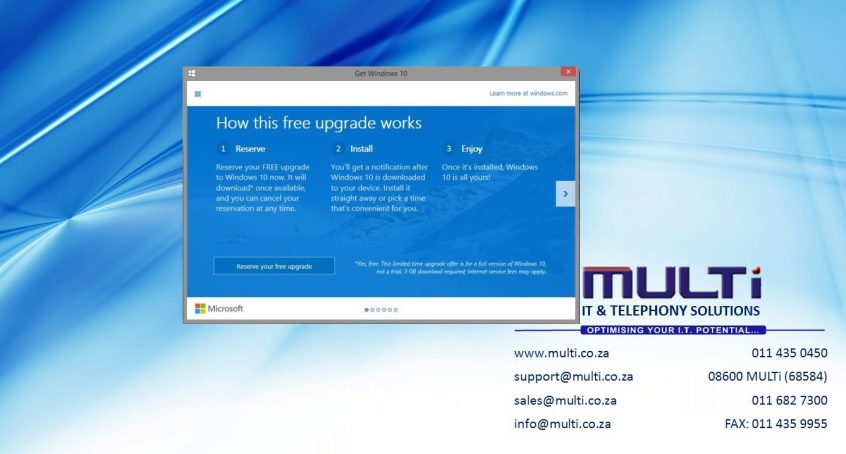Microsoft announced that Windows 10, their latest operating system to grace the computers of this planet, will be launching and made available worldwide on 29 July 2015. As someone who uses the Technical Preview builds every day, they’re almost ready for gold status, but they’re a ways away from it, with a few remaining niggling issues to solve and some UI mistakes that could stand to be fixed. With the launch on the way, Windows 7, 8 and 8.1 users are being prompted to accept a free upgrade offer to Windows 10, and I’m here today to give you a few reasons to not accept it right away. Perhaps, in this case, waiting a bit might be a better idea.
For those of you new to this news, Microsoft is handing out a free upgrade to everyone currently running Windows 7 SP1, or Windows 8 or 8.1, fully patched and updated. The upgrade offer only applies for the first year from when Microsoft launches Windows 10 and will expire on 29 July 2016. Thereafter, the only way to get Windows 10 will be through purchasing an upgrade license, or a separate license for use on your machine. Not only is Windows 10 the biggest change to how we use the desktop in the last few years, it’s also a major change in terms of the functionality you get from it. But first, let’s look at a few things pertinent to this upgrade offer.
Windows 10 Upgrade paths for existing installs/licenses
| Existing License | Upgrade Version |
| Windows 7 Starter 32/64-bit | Windows 10 Home 32/64-bit |
| Windows 7 Home Basic 32/64-bit | |
| Windows 7 Home Premium 32/64-bit | |
| Windows 8 Home 32/64-bit (upgrade to Windows 8.1 required) | |
| Windows 8.1 Core 32/64-bit | |
| Windows 8.1 with Bing 32/64-bit | |
| Windows 7 Professional 32/64-bit | Windows 10 Professional 32/64-bit |
| Windows 7 Ultimate 32/64-bit | |
| Windows 8 Professional 32/64-bit (upgrade to Windows 8.1 required) | |
| Windows 8.1 Professional 32/64-bit | |
| Windows 8.1 Student Pro 32/64-bit | |
| Windows 8.1 with Windows Media Center 32/64-bit |
The different versions of Windows available in the market condenses down to two thanks to these upgrades. The horribly neutered Windows 7 Starter disappears, replaced by a monumentally better OS. Single and multi-language SKUs also appear to go the way of the dodo, which makes sense from a support perspective. However, those of you using Windows 7 and Windows 8.1 with Media Center might want to hold back for reasons I’ll detail below.
For Windows 7 Ultimate users, you’re not going to be very happy. In the move from Ultimate, which contains every feature of Windows 7 Enterprise, to Windows 10 Professional, you’re going to be losing the same things that you would have lost if you had upgraded to Windows 8/8.1 Professional. These include being able to connect to a Network File System, being able to access RemoteFX services, running multiple Remote Desktop sessions, and being able to run Unix-based applications semi-natively. If these and other services are important to you, then don’t upgrade. The only way you’re going to get access to them again is through Windows 10 Enterprise, which isn’t available to consumers.
Those of you who are network administrators with a replica of your network at home that you use for your studies and off-site tests are going to want to stay on Windows 7 for this particular reason, although there’s a good chance your employer has a volume license agreement with software assurance any way.
What do you lose from the Windows 10 upgrade process?
Microsoft has also come forward and revealed a number of options and software that will no longer be available in any edition of Windows 10. In the process of slipstreaming their offerings and closing down old projects that are no longer profitable, Microsoft will be chopping out these elements of Windows that they’ve offered in the past. Some of these moves may affect you directly, or it may not affect you at all. Lets look at the list of things being removed off the table:
- Windows Media Center– In short, it plain just won’t start up on Windows 10. If you use your PC as a media center hub and make use of WMC for its excellent DVR capabilities, you’re not going to want to perform the upgrade.
- DVD Playback –Microsoft stopped supporting DVD playback with Windows 8, but it will also remove this functionality from Windows 7 installs if you do the upgrade. A DVD playback app will become available later through the Windows Store, but its just not the same thing.
- Desktop Gadgets –No surprises here, this also happened with Windows 8.
- Pre-installed games and your progress –This applies to games like Solitaire, Minesweeper, and Hearts. The games themselves will disappear and your scores will be lost. You’ll have to replace them with the Modern versions from the Windows Store.
- Floppy drive support –If this affects you, then holy cow! You’re actually using a floppy drive in the year 2015! This is part of a larger problem, though – drivers for hardware running on Windows 8/8.1 and 10 need to be signed by Microsoft in order for them to be installed and run on your system. If the drivers aren’t signed properly, you can kiss that hardware support goodbye. This is one of the reasons why my 3.5-inch SD card reader won’t work in Windows 8.
- Windows Live Essentials Onedrive app –The Onedrive app will get removed, replaced by a new version of the software that just serves to sync up your Onedrive with your local folders. If you like the way Onedrive works now on Windows 7, don’t upgrade.
- Windows Update –This is version-specific. Windows 10 Home removes the option to select which updates you want to install and which ones you don’t need. That option is only available in Windows 10 Pro and Enterprise. You can still turn off automatic Windows Updates, but you can’t select individual updates to install to keep up with security improvements.
While some of these are largely unimportant, removing Media Center and the option to pick which updates are installed are legitimate reasons why you wouldn’t want to do the upgrade. I have made it a habit to not install every single available update because Microsoft can, and has before, screwed up your OS install with a buggy update that didn’t have enough testing done to it. Being able to avoid specific updates because they cause issues with your system should be available to Home users as well.
If you’re a power user of any kind and use your machine for work purposes, or even as a dedicated gaming machine that might be used for streaming, Windows 10 Professional is your only option to ensure stability. Finally, we come to probably the most important point that Microsoft still hasn’t been clear enough about – the upgrade license itself.
Upgrading a retail license to Windows 10 turns it into an OEM-like one
This point requires a little bit of reading between the lines in Microsoft’s page about the Windows 10 specifications, but it is there, all the way at the bottom of the page:
“Yes, free! This upgrade offer is for a full version of Windows 10, not a trial. 3GB download required; standard data rates apply. To take advantage of this free offer, you must upgrade to Windows 10 within one year of availability. Once you upgrade, you have Windows 10 for free on that device.”
Microsoft’s offer, you see, extends to the devices with legitimate, eligible installs, and supports it for the lifetime of the device, not to the software itself. If your laptop currently runs an OEM copy of Windows 7, you’re already limited in terms of what that license can do, and it specifically isn’t legally allowed to transfer from the device it sits on now (the notebook) to another device that you may own already (i.e. a desktop, or another notebook). Back in the day, the OEM license keys for Windows XP, Vista, and 7 were stickered on the bottoms of notebooks and the sides of pre-built desktop machines for support purposes and product verification, but it was possible to activate that license key on another device provided that you lied to Microsoft’s activation service about it.
So, if your desktop has a motherboard failure or a hard drive crash, technically that device’s lifetime is over. Moving to a new board or a new hard drive means, at least to Microsoft’s activation servers, that you’ve installed this OS on to a brand new device. Thus, you’ll need a new license for Windows 10. You can probably go back to using Windows 7 or 8/8.1, but in all likelihood the upgrade license you receive as part of this free offer won’t be transferable to a new device. Paul Thurrott reports that his contacts inside Microsoft say that the upgrade offer installs a license key to your Windows account, and verifies the device in the Windows Store, so this may solve the headache for users who clone their systems on to a SSD and rotate the hard drive out of the system, but it won’t help for motherboard replacements.
Clean installing Windows 10 however shouldn’t be a problem, and on UEFI-compatible devices, doing the upgrade should also install the new product key into the BIOS, so that you won’t have to enter it in for activation purposes. But, this is still tied to the motherboard itself, which is why Microsoft’s wording specifically refers to upgrading devices with Windows installed, instead of Windows itself.
For that reason alone, then, the upgrade offer needs to be carefully considered. If you’re reasonably certain that you won’t suffer any hardware failures for the next two to three years, or upgrade to a new system in that same time frame, have at it! You could probably save up for a Windows 10 license in that time anyway. But, if you’re into overclocking and hardware testing, and intend on moving to new hardware every other week or month or year, then this upgrade isn’t for you. You can either stick with what you have until extended support ends (Windows 7’s support ends in 2020), or you can buy a retail Windows 10 license to save yourself the headache.